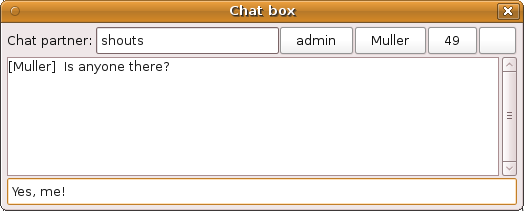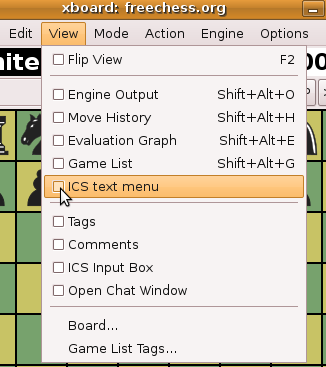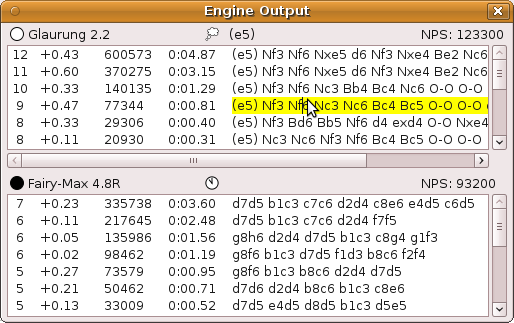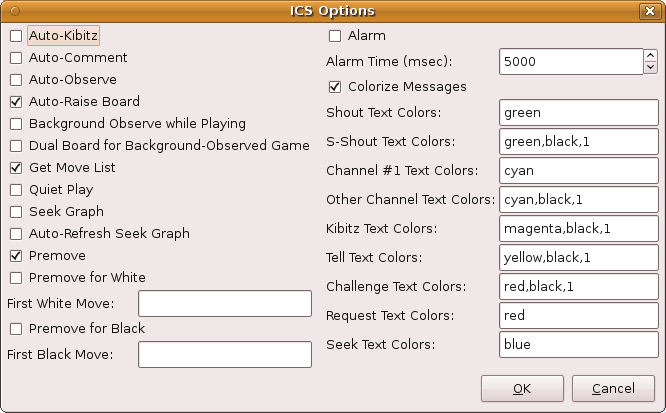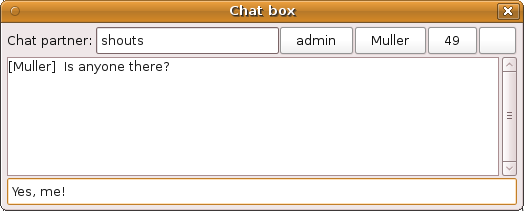Of course Linux people need not feel disadvantaged: they can use XBoard!
Xboard is best started from a terminal window, using the command
xboard -ics -icshost 83.163.204.254 -autoKibitz
The terminal window will remain as the means of communicating with the ICS. However, typing directly in the terminal is not recommended; it is better to type in the 'ICS Input Box', a dedicated small window whit a text-entry field. It pops up automatically when you start typing when the board has focus.
To save you lots of typing, you might want to open the ICS Menu:
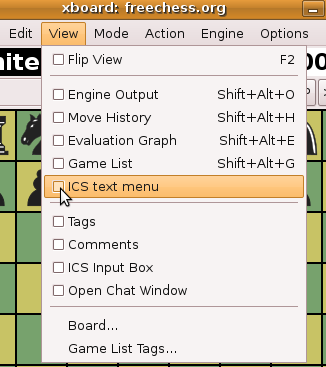
This opens a permanent dialog similar in function to WinBoard's ICS menu. By pressing the buttons, you can send pre-cooked commands to the ICS. To pick a game to observe you would first hit 'Games' (all games) or 'Tourney Games' (the games from tourney #1, requested from mamer). This would print a list of games on the terminal.

You can then use the mouse to select the name of a player from there, and press 'Observe (name)'. This issues the command 'observe SELECTEDTEXT' to the ICS, causing the game to appear on the chess-board window. The screenshot shows how I started observing the game 'phoenics' was playing.
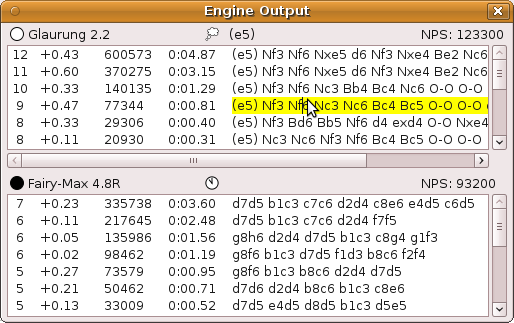
With auto-kibitz the kibitzed engine scores and PVs will appear in the Engine Output window (openable from the same View menu as shown above). Just like with WinBoard, right-clicking the kibitzed PVs there will cause them to be played out on the board. Auto-kibitz can be switched on and off from the Options -> ICS... menu if you rather see the engine kibitz in the terminal window.
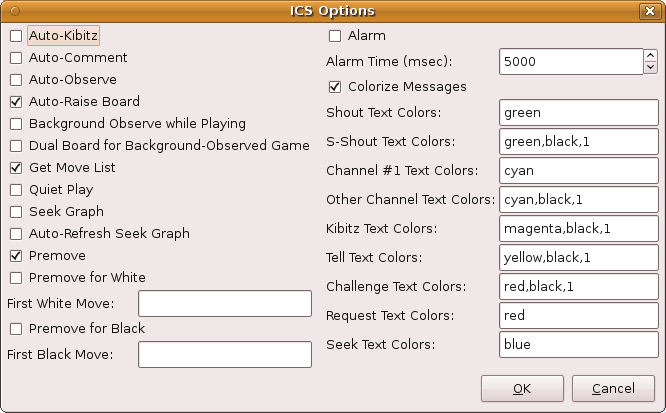
To configure your ICS Text Menu to contain the commands for interacting with mamer (Tourney Games / Standings), you can copy the following text to a file CCT.ini, and then run XBoard once with the command line
xboard @CCT.ini
Code: Select all
-icsMenu {Tourney Standings;mam who 1;
MultiLine;
set open 0
set seek 0
set tell 1;
Tourney Games;mam games 1;
Who;who;
Finger (name);finger $name;
Players;players;
Vars (name);vars $name;
Games;games;
Observe (name);observe $name;
Sought;sought;
Match (name);match $name;
Tell (name);tell $name $input;
Play (name);play $name;
Message (name);message $name $input;
}
To organize your chats, you could open XBoard's chat window. Like the WinBoard Chat Boxes, you can type the name of the one you want to chat to in the field at the upper left. (Or a channel number, or 'shouts' or 'kibitzes'.) Press one of the buttons in the upper row to switch to another chat (or start a new one, without disturbing the current one).